Quick Summary
How to advertise on Google? This is the first and most important question every business owner considers. This guide will help you understand how Google is a platform for promoting your small business online with reaching new audiences and improving your SEO strategy. The various campaign types and targeting options of Google Ads can help you drive traffic and increase sales. This guide provides essential tips for success in both Smart and Expert modes.
Table of Content
- Introduction
- How Google Advertising Works
- Smart Mode vs. Expert Mode
- Top 7 Steps of How to Advertise on Google With Smart Mode
- Top 13 Steps of How to Advertise on Google With Expert Mode
- Conclusion
- FAQs
1. Introduction
There are probably 8 billion search queries generated daily on Google. Google is a strong platform as an online advertising platform. People are searching for many things, whether looking for the best cafe or looking up how to fix a leaky faucet. These are only examples, but there are many chances to promote your small business with Google advertising.
If you have just finished creating your website, then Google Ads can help you reach new audiences very fast and improve your SEO strategy. But like all marketing strategies, you need to know some tips and tricks for your campaign’s success. Keep reading for tips on how to advertise on Google and how it works for you.
Checkout our Guide to Google Ads for basic detailed information
2. How Google Advertising Works
As we know, Google ads are a powerful tool for promoting your services, products, and content online. It works on a pay-per-click (PPC) model, which means you pay only when someone clicks on your ad. Google ads provide many different campaign types, such as search, display, shopping, video, app, smart, and performance max campaigns. The smart and performance Max options use machine learning to automatically enhance your ad targeting and performance.
Your ads can appear at the top of Google search results, the Google Shopping tab, YouTube, Gmail, or on affiliate sites within the Google Display Network. You can target your ads by keywords, demographics, interests, or specific placements. You can also reach existing customers or similar audiences through remarketing.
Google Ads uses a bidding system where higher bids get better ad placements. You can choose different bidding models, such as cost-per-click (CPC), cost-per-mille (CPM, or cost per 1,000 impressions), or cost-per-engagement (CPE). Factors like ad quality, auction competitiveness, and the context of a user’s search determine when and where your ads appear. These factors form what Google calls Ad Rank.
Overall, Google Ads helps you reach new audiences and increase your business’s visibility online. It is a valuable part of any marketing strategy.
3. Smart Mode vs. Expert Mode
Before you start with Google ads, you need to know that there are mainly two modes to select for advertising on Google: Smart Mode and Expert Mode. Let’s see the difference between these two modes.
Smart Mode
It is user-friendly and handles most tasks for you. It is great for first-time advertisers or those with smaller budgets and limited time. In this mode, you can only run Smart campaigns, but it is an easy way to get started without needing to manage every detail.
Expert Mode
It offers full control over your ads. You can customize everything, from campaign types and targeting to bidding structures and ad appearance. This mode requires more time and effort to manage and optimize your ads. It is ideal for advanced marketers or anyone who wants to invest time in learning and adjusting their campaigns regularly.
If you start in Smart Mode, you can switch to Expert Mode anytime. Just go to your Google Ads account settings and make the switch. This flexibility lets you begin with a simpler setup and move to a more detailed way as you become more comfortable with Google Ads.
4. Top 7 Steps of How to Advertise on Google With Smart Mode
Here are the basic steps for advertising on Google with smart mode. Let’s first understand these steps and then see the setting up process with Google Ads in Smart mode.
1. Do Your Research
Before starting with Google Ads, you should set goals, such as driving traffic, increasing sales and enhancing brand awareness. Afterward, you should research your target audience and set a proper budget. The next step is identifying what makes your business unique from others. For this identification, you can use tools like Keyword Planner to find relevant keywords and select landing pages that suit your ads. This research helps create effective ad campaigns with Smart Mode advertising on Google.
2. Set Up Your Google Ads Account
After completing the research, you should open and set up that account for your Google ads with Gmail credentials. The next step is the sign-in process, which is very easy. First, go to the Google Ads homepage and click on the ‘ Start Now’ button. After that, you must provide basic information like your business name, website URL, and advertising goals. You can aim to get more calls, website sales, and leads. You can also allow users to visit your physical location and YouTube channel.
3. Write Your Ad
Setting up a profile and creating your first ad with Smart mode on Google is very easy. Google will suggest some test-based information that is relatable to your business profile. You can edit those suggestions according to your target audience. You can add up to four headlines, each 30 characters long, and ensure they suit your business. Further, add up to three meta descriptions containing 90 characters, each using strong action words and keywords.
4. Select Keywords
Keyword themes help Google to know which keywords to target with your ad. You do not need to choose keywords individually. With the help of this, you can provide Google with some themes, and it will show your ad for related searches. Just take the example of a theme, ‘Primary School.’ So, it might target ‘best primary school’ or ‘primary school near me. You can select themes by suitable intent but not by looking at high search volumes. You can add up to 10 keywords to avoid targeting too broadly. You can also add negative keyword themes and create separate campaigns for different themes to manage targeting and spending.
5. Choose Your Location
Now, you can select whether your ads target a broad audience or particular locations. You should enter an address with a zip code, state, city, or country. Location targeting is great for brick-and-mortar stores. For example, if your store is in California, you can display ads to people within 25 miles of your store. If you can ship anywhere in the United States, you can mention that specific location.
6. Set Your Budget
Google provides a budget option with estimates for ad clicks. You can also set your budget.You should remember one thing: daily spending can fluctuate, so some days you might spend more, and some days you might spend less. Google ensures that you won’t cross your monthly limit.
7. Review and Pay
You should check your work before starting your campaign. You can still edit after your ads are live. If everything seems good to go, then confirm your payment information. You can choose between automatic payments that Google charges you monthly or manual payments.
Struggling with Setting Up Your Google Ads?
Contact The Best Google Ads Management Company Now!
5. Top 13 Steps of How to Advertise on Google With Expert Mode
Ready to dive into Google Ads and wondering about how to use Google Ads? Starting is simple, but it has a few steps. This is a basic guide to Google Ads using steps that help you set up your first campaign.
1. Streamline Your Campaign Planning with a Google Ads Template
Start your Google Ads journey effortlessly by using a Google Ads PPC Kit. It removes the guesswork and gives you a head start on your competitors, easily streamlining your campaign planning.
2. Setting Up Your Google Ads Account
To start, visit the Google Ads homepage. From the menu, select “Start Now.” Next, log in with your current Google account or register for a new one.
3. Select Your Business Name and Website
Once you are signing in you will be asked to enter your business name and website. The website you provide is where users will be redirected after clicking on your advertisement.
4. Choose Your Advertising Goal
Then, choose your main advertising goal from four options: increase calls, boost website sales, or sign-ups. Drive more visits to your physical location and enhance views and engagement on YouTube.
5. Create Your Ad
Next, you need to create your ad. It might require some creativity and can be challenging. Google provides helpful tips on what to write. The key is to create an ad that captures and converts your audience.
6. Add Keyword Themes
The next display lets you select keywords that suit your brand. Google provides suggestions such as if you are unsure, and then it is recommended to start with the ones Google suggests. Once you have selected the appropriate keywords, click on the Next button.
7. Set Location For Your Ad
On the next page, you select the location(s) Where you need to run your advertisement. It can be another location or close to your physical address.
8. Set Your Ad Budget
Here, you will either choose from the budget options provided by Google or enter a specific budget.
9. Confirmation of Payment
Creating your first Google ad is easy. The platform guides you through the setup and offers helpful information. With pre-made ad copy and images, your setup should take 10 minutes. However, there are additional steps to ensure your ads are well-optimized and trackable that we will cover next. Once your ads are submitted for review, you will take the following steps:
10. Link Your Google Analytics Account
You should have Google Analytics set up on your website to track traffic, conversions, and goals. Make sure to link your Analytics account to Google Ads. This connection makes it easier to track and analyze data across channels and campaigns in one place.
11. Add UTM Codes
Urchin Tracking Module (UTM) codes are used by Google to track activity related to a specific link. These codes are often seen after a question mark in a URL. It helps to identify which offer or ad led to a conversion. With the help of UTM codes, you can easily optimize your Google Ads campaign by knowing exactly what is effective. It is best to add UTM codes at the campaign level during setup to avoid manual addition for each ad URL. Alternatively, you can use Google’s UTM builder to add them manually.
12. Set up Tracking of Conversion
Conversion tracking displays the number of leads or customers. You have gained from your ad campaigns. While not mandatory, without it, you will be guessing your ads’ ROI. It lets you track sales, app installs, and calls from your ads on your website.
13. Integrate Your Google Ads With Your CRM
Integrating Google Ads with your CRM consolidates your data, making it easier to track, analyze and report on. By doing so, you can identify which ad campaigns resonate with your audience, enabling you to tailor future marketing efforts with relevant offers.
Do You Need Online Google Ads?
Get A Free Consultation From The Best Digital Marketing Agency For Your Business Solution Now!
6. Conclusion
This post on how to advertise on Google can significantly boost your business’s online presence. Whether you start with the user-friendly Smart Mode or dive into the personalization Expert Mode. As you understand, the platform’s features and strategies will help you create effective campaigns that are useful to reach your target audience and achieve your advertising goals.
7. FAQs
You can not advertise for free on Google. But, SEO (search engine optimization) lets your site rank in organic search results by optimizing your pages without paying for ads.
To advertise on Google: create an account, set goals, choose a campaign type, set a budget, create ads, and monitor performance.
Google ad costs differ by keyword competitiveness and clicks, ranging from cents to dollars. Set a total or daily budget.



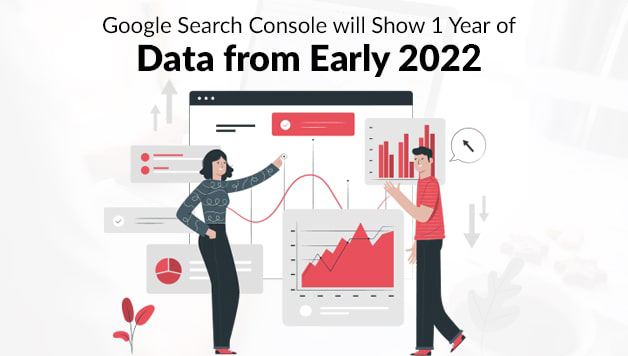

Comments